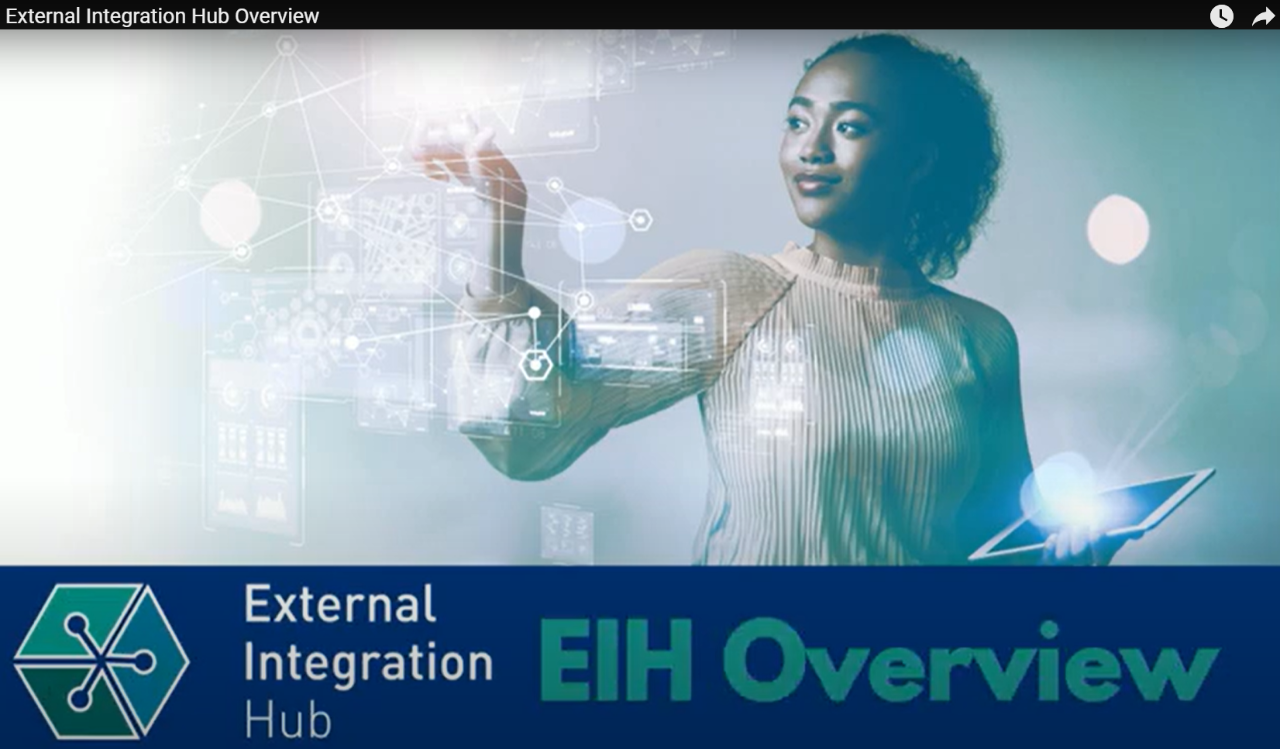External Integration Hub (EIH) FAQs
Q. WHAT IS EIH?
A. The External Integration Hub (EIH) is a new collaborative content management and integration platform that will enable seamless business interactions between Lockheed Martin and its suppliers, customers, and partners. EIH elevates the user experience by providing a centralized platform that offers secure integration and streamlined access to a diverse array of products, services, and capabilities. To ensure maximum efficiency, the External Integration Hub will be the primary gateway for access to Lockheed Martin tools, applications, and content.

In addition to these core capabilities, at Lockheed Martin, our ongoing commitment involves continually incorporating new capabilities while leveraging your feedback and insights to further enhance the EIH.
Q. HOW CAN I ACCESS TRAINING AND SUPPORT DOCUMENTATION FOR EIH?
A. For EIH Guides, FAQs, Support Contacts and more, visit “My Info Center” from the EIH home page at https://eih.lockheedmartin.com
Q. WHAT CAN YOU GAIN FROM USING THE EXTERNAL INTEGRATION HUB?
A. The EIH will improve your efficiency and effectiveness of your business interactions with Lockheed Martin by:
- Enabling a common and consistent user experience by providing a central point of entry to the diverse ecosystem of Lockheed Martin products, capabilities, and services including a SAP Ariba Business Network tile and training.
- Providing common integrated solutions for secure data exchange, workflows, business process automations, and more.
- Forging more efficient collaborations with each of the Lockheed Martin business areas
- In the future, the ability for customizable user dashboards that enable on demand, self-service analytics to be created.
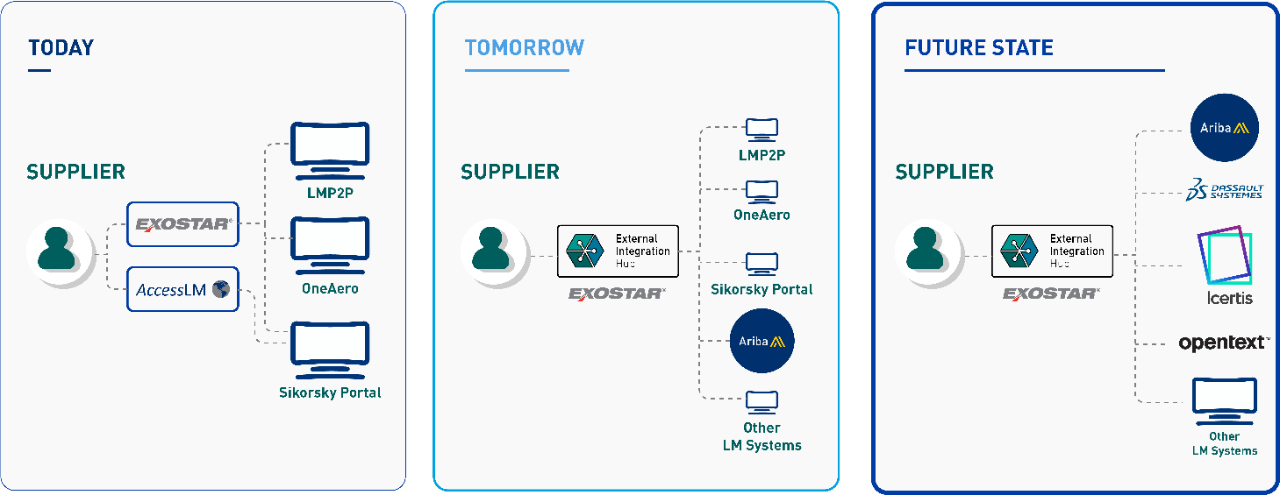
How can I learn more about the External Integration Hub?
We've prepared a short video to provide you with an overview of EIH that highlights its key features. This video aims to familiarize you with, and showcase, the transformative collaborative capabilities of the External Integration Hub.
Onboarding & Access
Q. WHAT IS THE ONBOARDING PROCESS?
A. To access the EIH, suppliers, customers, and partners are being onboarded through a wave plan. Communications will be sent as your designated wave period approache. These communications will provide guidance to prepare you for the onboarding and will offer training to ensure you can make the most of the capabilities within the EIH.
Q. WHAT IS THE ONBOARDING TIMELINE?
A. If you have been selected to begin the onboarding process, you will receive a series of email messages in the coming weeks:
Week 1: Welcome to EIH
Week 2: Friendly Reminder
Week 3: Go-Live Email with URL
Week 4: Follow up email and survey
Q. HOW DO I ACCESS EIH?
A. https://eih.lockheedmartin.com
Q. WHAT ARE THE APPROVED FILES IN THE SUPPLIER-BUYER DOCUMENT EXCHANGE?
A. Only Proprietary Information Agreement (PIA) files. Additional file types to be allowed in future releases. Creation of a new ‘activity item’ will be required for any amendments to completed activities.
Q. WHAT ARE THE APPROVED DATA TYPES IN THE ENGINEERING DOCUMENT EXCHANGE?
A. Unrestricted, Lockheed Martin Proprietary Information and Third Party Proprietary Information. Approved files include only publicly available files. Additional data types to be allowed in future releases.
Note: Data packages will appear after they have been made available by Lockheed Martin. Email notification will be sent once a data package is available for retrieval.
Q. WHAT ARE THE APPROVED DATA TYPES IN THE SUPPLIER-BUYER DOCUMENT EXCHANGE?
A. Only data identified as Lockheed Martin Proprietary Information and below. Additional data types to be allowed in future releases. Please do not enter any sensitive information into any of the fields.
Q. HOW DO EXOSTAR SUPPLIERS ACCESS EIH?
A. LMP2P users will utilize single sign-on. OneAero and Sikorsky Portal users will have to identify their home realm (Exostar or AccessLM). OneAero supports both Exostar and AccessLM account. The Sikorsky Portal only supports AccessLM accounts. Note: Logins will only be successful if you already have active accounts in these portals.
Q. HOW DO ACCESSLM SUPPLIERS LOGIN TO EIH?
A. AccessLM users will access EIH at https://eih.lockheedmartin.com and select AccessLM from the realm selection screen to log into EIH.
Q. WHY DOES A “Sign in to access this site” MESSAGE APPEAR WHEN LOGGING INTO EIH OR NAVIGATING TO THE LMP2P KEY ALERTS AND SCORECARD TAB?
A. The use of the LMP2P Key Alerts and Scorecard tab requires two conditions:
- You must be authenticated into EIH via Exostar
- Your Exostar account must be provisioned to the Lockheed Martin Procure-to-Pay (LMP2P) system.
If you do not use LMP2P, you should not see the LMP2P Key Alerts and Scorecard tab.
If you meet the conditions above and you do not see the LMP2P Key Alerts and Scorecard tab, then please reach out to our team(eih.support@lmco.com) and we will investigate why you’re receiving this prompt. If you meet the conditions above and you do not see the LMP2P Key Alerts and Scorecard tab, then please reach out to our team(eih.support@lmco.com) and we will investigate why you’re receiving this prompt.
Q. I'M RECEIVING ONBOARDING AND OTHER MASS COMMUNICATIONS RELATED TO EIH. HOW CAN I TELL IF THESE EMAILS ARE LEGITIMATE?
A. If the email is from “eih.support@lmco.com” then it is a legitimate communication from the Lockheed Martin External Integration Hub team.
Additional Help
Q: IF I HAVE AN ISSUE WITH THE SOLUMINA iSERIES WEB UI APPLICATION, HOW CAN I OBTAIN ASSISTANCE?
A: Contact the Solumina support team by submitting a support ticket via the Solumina Incident Tracker located in the Supplier workspace under the Solumina Help Desk tab. Choose the topic that best describes the issue experienced and if not listed, choose ‘Other Topic’.
Q. WHAT DOES THE FOLLOWING ERROR INDICATE AFTER I AUTHENTICATE INTO EIH?
"Response has invalid status code urn:oasis:names:tc:SAML:2.0:status:RequestDenied, status message is Failed to authenticate user.”
A. Please contact the EIH Team (eih.support@lmco.com) for assistance.
Q. WHAT SHOULD I DO IF I RECEIVE THE FOLLOWING ERROR?
“The Card is no longer available”
A. The following may help resolve the issue:
- Log out and log back into EIH
- Try using a different web browser
- Clear browser cache
- Wait a couple minutes then refresh your browser
If the above is not successful, then please reach out to eih.support@lmco.com for additional assistance
Q. IS EIH REPLACING EXOSTAR AS THE HOST PORTAL FOR ACCESS?
A. EIH does not replace Exostar as the host portal for access. EIH leverages Exostar as an authentication method, to enable user access to Lockheed Martin systems and applications.
Q. I RECEIVE A MESSAGE THAT I AM NOT ENROLLED IN DUO, HOW DO I GET DUO MEDIIUM AUTHENTICATION?
A. Upgrade Duo Basic to Duo Medium using the follow these instructions. This process is used when an AccessLM user’s Duo account is registered for Duo Basic and the user now requires Duo Medium (App Push with Verify, App Passcode, or WebAuthn hardware security key).
Steps:
- Install the Duo Mobile app from your device’s App Store if it’s not already installed.
a. If Duo was already installed, remove the Lockheed Martin AccessLM account from the Duo app on your device if it exists by following the instructions here - On your computer, go to the AccessLM Registration site: https://access.lockheedmartin.com
- Select on the Credential Management menu (top of the page).
- Select the Setup 2FA Credentials link.
- Login using your AccessLM account by entering the username and password for the account.
a. If you do not know your password, you will need to contact the LM Service Desk to have them reset it. - Select Sign On
- Select No for Hardware Certificate, then select Next
- For the question about a mobile device, select Yes, then select Next
- Select an authentication method to verify the account
Note: You cannot select Push unless you still have the Duo app working on a second device. - Once logged in, locate the link below your existing phone that says + Add another device and click on it
- Select the type of phone and click Continue
- Select the Country and type in the phone number of the existing phone
a. Check the box under the typed phone number to validate that it is correct. If the phone # is already registered on your account for Duo Basic, the system should also state that the number already exists is asking if you want to replace it.
b. Click Continue - Select 'I have Duo Mobile installed'
- Scan the QR code with the Duo Mobile app on the device
- Select Logout on the top right and allow the logout to finish
- Completely close the browser, you're done.
Q. IS EIH A PORTAL/HUB WHERE ALL EXISTING LOCKHEED ACCOUNTS CAN BE MANAGED WITHIN A SINGLE PORTAL?
A. EIH is currently in an early release (beta) stage and we have invited a select number of suppliers to start taking early advantage of this new product. We are still growing the EIH product to suit the needs of our valued suppliers.
It is anticipated that EIH will serve as a landing page for our suppliers, where you will be able to access applicable Lockheed Martin applications, systems, portals, and so on in one central location. Versus what exists today where there are disparate portals, links, applications, etc. Additionally, EIH will have capabilities to present key and relevant data from back-end Lockheed Martin applications and systems that will assist you in performing your business interactions with us.
Q. HOW DO I CHANGE OR REARRANGE THE ORDER OF THE TILES IN WHICH THEY APPEAR?
A. In the ‘Applications’ tab located at the top of EIH, you may rearrange the tiles based on your preference by simply dragging and dropping them. Once you’re done, return to the main EIH page, refresh your browser, and you’ll see the changes reflected.
If you have additional questions, please reach out to your Lockheed Martin point of contact.